Here are the steps used to restore an Untangle cloud backup image to a local Untangle firewall appliance using the terminal only:
- Log in to the Untangle command center at https://www.untangle.com/cmd.
- Find your appliance and select it. In the cloud backups box, click on the MD5-hash URL.
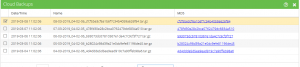
- Copy the .tar.gz file that you just downloaded to a flash drive.
- Connect the flash drive to your Untangle box.
- Open up a Terminal session from the Untangle gui splash page and login with valid credentials.
- Type “
sudo fdisk -l” (that is a lowercase L) and press enter. We are looking for your USB device which is probably “/dev/sdb”. - Type “
mount /dev/sdb1 /mnt” and press enter. - Type “
cd /mnt” and press enter. - Type “
ls” and make sure your tar.gz backup file is listed. - Navigate to the Untangle scripts directory by typing “
cd /usr/shaer/untangle/bin” and press enter. - Type “
./ut-restore.sh -i /mnt/[your_long_backup_filename].tar.gz“. Hint: type “/mnt/(the first few characters of your backup file then the TAB key on your keyboard to auto fill the file name)”. Press enter. - Your will see the server stopping the untangle-vm then restarting the untangle-vm service. Opening up “Launch client” will show “Restore in progress. Do not reboot or power off the server!”.
- Wait a very….long….time for the restore to complete. If you have htop available you can type “htop” in the terminal window and press enter to see the system processes and load. (F10 to exit). This process lasted for about 30 minutes.
- At this point you should be back in business. Let me know how this turned out or feel free to ask any questions and suggest improvements.
Back story: I had inadvertently uploaded a bad certificate to the Untangle which killed any GUI access. I restarted the restore once I was confident the configuration settings were overwritten. Once I rebooted and was able to log into the web GUI, I restored a second time using the web GUI to ensure I had a smoother and complete restoration.
